SAP GUI Color Matching – In the complex world of SAP systems, it’s not uncommon to lose track of different systems and clients. An accidental click can result in you suddenly working in the wrong environment. In the best case, you’ll have to redo your work later in a different system; in the worst case, correcting your changes will require a considerable amount of effort – if it’s even possible. However, there is a clever solution to overcome these challenges: customizing SAP GUI colors for each system. This allows you to quickly and clearly distinguish between the different SAP environments.
SAP GUI options: Color matching
The good news is that SAP GUI itself provides a function to customize colors for different systems. Once you know the way to the settings, you can effortlessly customize the GUI colors to suit your needs. It is important to note that these settings always apply only to the currently logged in system. This means that you will have to perform the steps again for each system – and possibly even for each client.
After you log in to your SAP system, you will find the options icon on the far right of the toolbar. Click it to open the options menu.
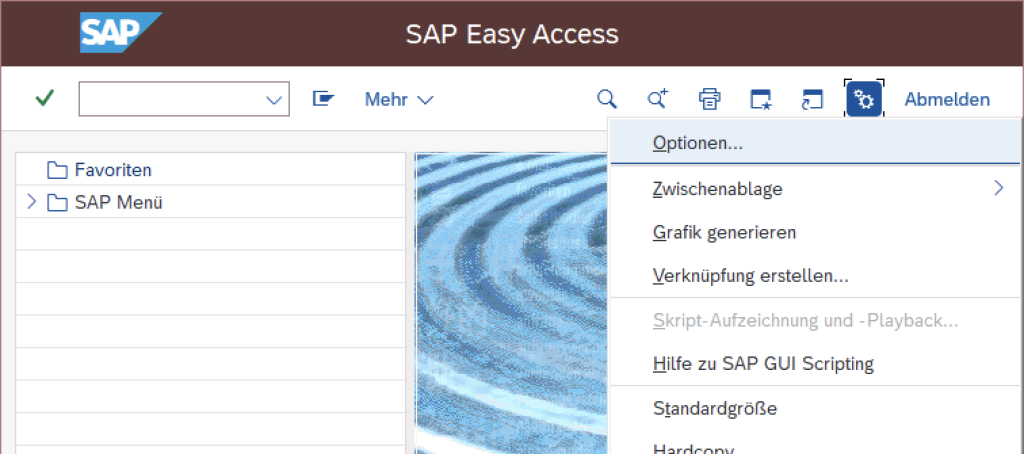
Color matching in SAP GUI: step by step
System selection: Navigate to the “Virtual design -> Color settings -> Colors in system” area in the options. Here you have the possibility to adjust the colors for the current system and the current client.
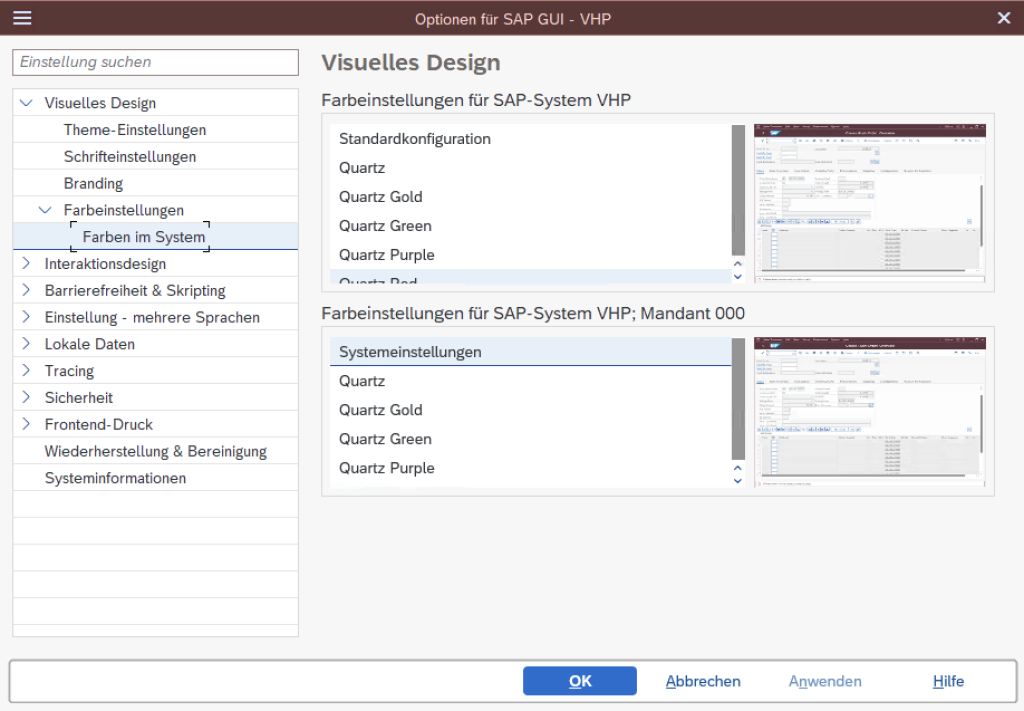
Take note of the themes: however, there is a small hurdle on the way to customizing colors. Some themes do not offer additional color options. In such cases, it is unfortunately not possible to customize the colors on a per-system basis because the theme does not allow this customization.
Define your own SAP GUI colors: If the default SAP GUI colors are not sufficient due to a large number of different systems, you have the option to define your own colors. To do this, you can find the “Define colors” option in the “Visual design” folder.
In this section, you will see a slider that allows you to customize the colors. While the available color options are limited by the slider, the selection should be sufficient for most use cases. If you place particular emphasis on the visual design of your system, you may want a more complex color adjustment option. Nevertheless, this option provides an effective way to better organize your SAP system and avoid confusion.
By customizing SAP GUI colors, you’ll always keep track of what’s going on and increase your productivity when working with different SAP systems and clients. Try it out and experience how easy it is to design your digital workplace for maximum efficiency and clarity.